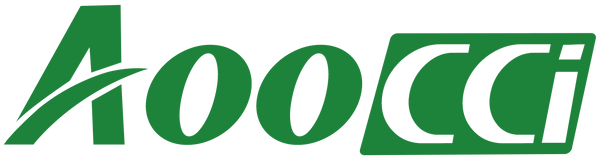Il s'agit d'une Smart Box CarPlay adaptée à l'unité principale NTG4.5.
Il est actuellement compatible avec les modèles suivants :
✅ Mercedes-Benz A B C E G GL ML GLA GLK SLK (NTG4.5/4.7) 2011-2015 – (CSBME-2).
✅ Classe A (2012-2014, unité principale : NTG4.5/4.7, W176) - (CSBME-2)
✅ Classe B (2011-2014, unité principale : NTG4.5/4.7, W246) - (CSBME-2)
✅ Classe C (2011-2014, unité principale : NTG4.5/4.7, W204) - (CSBME-2)
✅ Classe CLA (2012-2014, unité principale : NTG4.5/4.7) - (CSBME-2)
✅ Classe E (2011-2014, unité principale : NTG4.5/4.7, C207) - (CSBME-2)
✅ Classe G (2012-2014, unité principale : NTG4.5/4.7, G463) - (CSBME-2)
✅ Classe GL (2012-2014, unité principale : NTG4.5/4.7, X166) - (CSBME-2)
✅ Classe GLA (2013-2015, unité principale : NTG4.5/4.7, X156) - (CSBME-2)
✅ Classe GLK (2011-2014, unité principale : NTG4.5/4.7, X204) - (CSBME-2)
✅ Classe ML (2011-2014, unité principale : NTG4.5/4.7, W166) - (CSBME-2)
✅ Classe SLK (2012-2014, unité principale : NTG4.5/4.7, R170) - (CSBME-2)
✅ Boîte intelligente Mercedes CarPlay 2 (CSBME-2)
Et pour les autres modèles d'unité principale Mercedes Benz NTG4.5, veuillez nous contacter.
Les étapes détaillées sont les suivantes :
1. Retirez soigneusement le panneau de commande de la climatisation.

2. Retirez l'unité principale NTG4.5.

3. Débranchez le câble LVDS d'origine (gris) et le faisceau 48 broches.

4. Convertissez le faisceau 48 broches avec le câble d'alimentation de l'unité principale d'origine, puis connectez-le à la boîte CarPlay.

5. Connectez le câble AUX à AUDIO-IN à partir du faisceau 48PIN.

6. Câble AUX d'un autre côté, connectez-vous à AUDIO-OUT à partir du câble d'alimentation CarPlay.

7. LVDS-IN se connecte à l'unité principale NTG4.5.

8. Connectez le microphone et installez-le dans une bonne position.

9. Antenne Wi-Fi.

10. Câble USB.

11. Le câble LVDS d'origine se connecte à LVDS-OUT ou via un câble d'extension LVDS.

12. Câble LVDS-IN.

13. Micro.

14. Câble d'alimentation CarPlay.

15. Configurez le commutateur DIP selon le schéma d'installation.

16. Localisez la boîte CarPlay dans une bonne position.

17. Remontez ensuite tous les panneaux de commande, le travail est terminé.

18. Sélectionnez AUX External avant de passer à CarPlay.

19. Appuyez longuement sur ''BACK'' pour accéder au système CarPlay.

20. Activez le WiFi de l'iPhone, vous trouverez WiFi-CP-AP-******* (pas besoin de le connecter, ni besoin de connecter un réseau).

21. Activez le Bluetooth de l'iPhone, en l'associant avec « IDCORE ».

22. Entrera automatiquement dans CarPlay.

23. Commandes du bouton du joystick.

24. Appuyez sur « C » ou en disant « Hey Siri » pour utiliser la commande vocale.