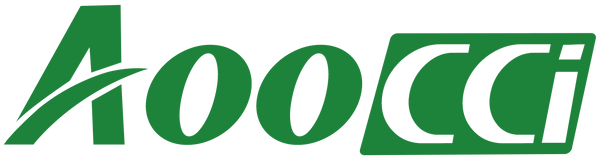The wireless CarPlay box is a device that allows you to add Apple CarPlay functionality to vehicles that do not otherwise support CarPlay.
What is an Android Auto?
Android Auto is an advanced software system that facilitates seamless integration between Android devices and vehicle infotainment systems. The technology enables users to access a wide range of features and apps from their smartphones directly on the car's dashboard display. With the power of voice commands and a simplified interface, Android Auto allows drivers to stay connected while keeping their focus on the road. Making driving safer and more convenient.
What is a Cache?
In Android Auto, the data and files necessary for the proper functioning of the application are very important. The cache acts as a temporary repository for this important data, including application preferences, temporary files, and other relevant information, helping Android Auto run seamlessly. By efficiently managing and accessing this stored data, the cache greatly contributes to an improved user experience and reduced processing time, ensuring more responsive and efficient overall performance.
Why should I clear the Android Auto cache?
With the continuous use of Android Auto, the accumulation of excessive storage data can potentially lead to various performance issues, including system lag, freezing, and delayed response times. This heavy storage usage can result in a cluttered system, negatively impacting the overall user experience and even causing potential system instability. However, regularly clearing the storage for Android Auto presents several benefits. In addition to freeing up valuable space, it significantly improves the overall performance of the application, ensuring smoother use and more efficient functionality to enhance the user's driving experience.
How to clear the cache for Android Auto?
To clear the cache for Android Auto effectively, You can follow these steps:
1. Open the "Settings" or a similar option available as per your system.
2. Go into Apps.
3. Tap on See all apps.
4. Find and select Android Auto.
5. Go into Storage & cache.
6. Tap on Clear storage and Clear cache.
However, it's crucial to consider essential precautions and warnings before proceeding with the clearing process. Users should be mindful of the potential impact this action may have on their Android Auto system, as clearing the storage could result in the removal of temporary data, temporarily affecting the application's performance. By understanding the implications and taking necessary precautions, users can ensure a seamless clearing process that contributes to the optimized performance and longevity of their Android Auto system.